Cum să rezolvi eroarea 0xc004f050 - Windows 11
Eroarea 0xC004F050 poate apărea dacă aveți instalată o ediție greșită de Windows, așa că vă rugăm să verificați și să confirmați ce ediție aveți instalată, deoarece această cheie de produs este pentru ediția standard Windows 11 Pro.
Pentru a verifica ediția Windows:
- Tastați "Despre PC-ul dvs." în bara de căutare Windows.
- Derulați în jos și găsiți eticheta "Specificații Windows".
- Verificați ce este scris în fața titlului "Ediție".
Cum să remediați eroarea 0xC004F050 dacă aveți ediția standard Windows 11 Home:
- Tastați "Verificare actualizări" în bara de căutare Windows.
- Descărcați și instalați toate actualizările.
- Deconectați dispozitivul de la internet.
- Introduceți cheia de produs generică pentru upgrade "VK7JG-NPHTM-C97JM-9MPGT-3V66T".
- Reporniți dispozitivul.
- După finalizarea upgrade-ului, introduceți cheia de produs pe care ați primit-o după achiziție pentru activare.
Dacă după repornire nu s-a schimbat nimic, introduceți din nou cheia de produs și ar trebui să funcționeze.
Notă: ignorați orice eroare care apare atunci când introduceți cheia în timp ce sunteți deconectat de la internet.
Dacă aveți alte ediții instalate, cum ar fi Windows 11 Pro N, Windows 11 Home Single Language, Windows 11 Enterprise sau altele, va trebui să faceți o instalare curată:
Link de descărcare: https://www.microsoft.com/en-us/software-download/windows11
Ghid pentru Instalare Curată (Text): https://pureinfotech.com/clean-install-windows-11/
Ghid pentru Instalare Curată (Video): https://www.youtube.com/watch?v=5nS8qXgT-Ko