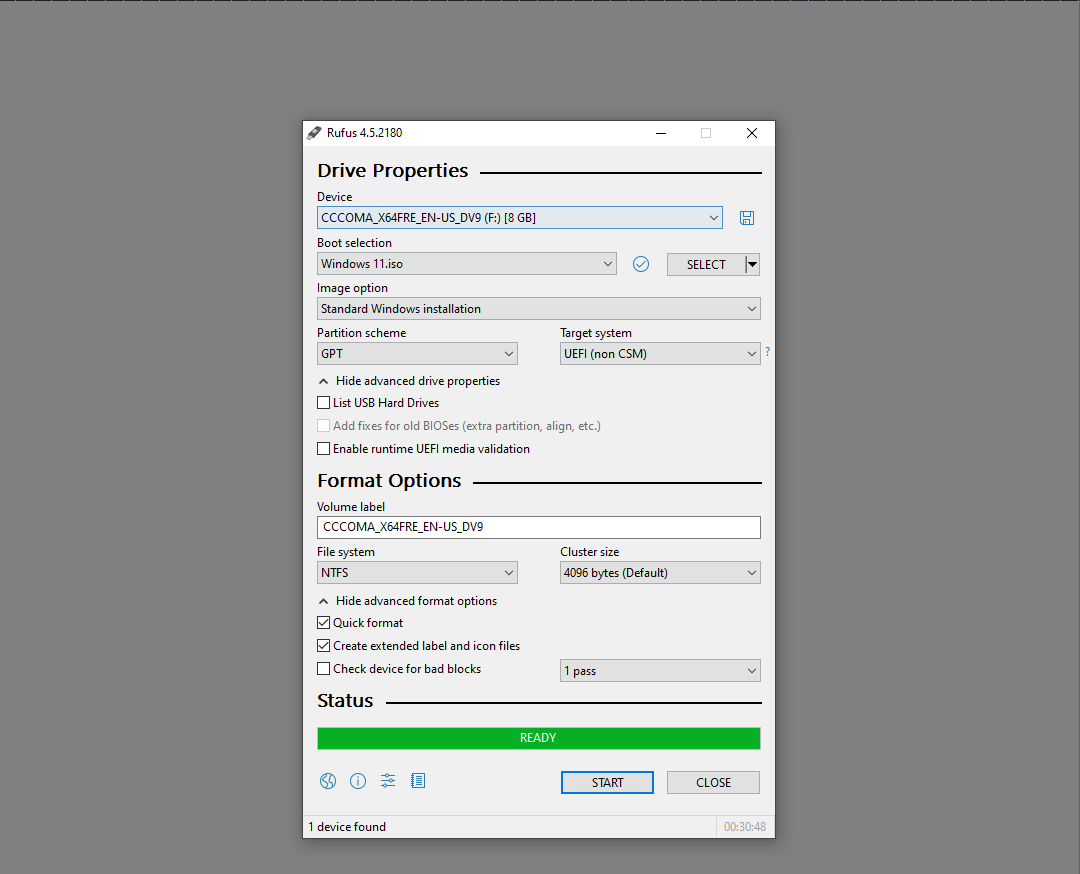USB Butabil Windows 11
Dacă nu ai deja instalat imaginea ISO pentru Windows , îți recomandăm să o descarci și să o instalezi de aici:
Windows 11: https://www.microsoft.com/en-us/software-download/windows11
Instalarea pentru Rufust se face de aici: https://rufus.ie/en/
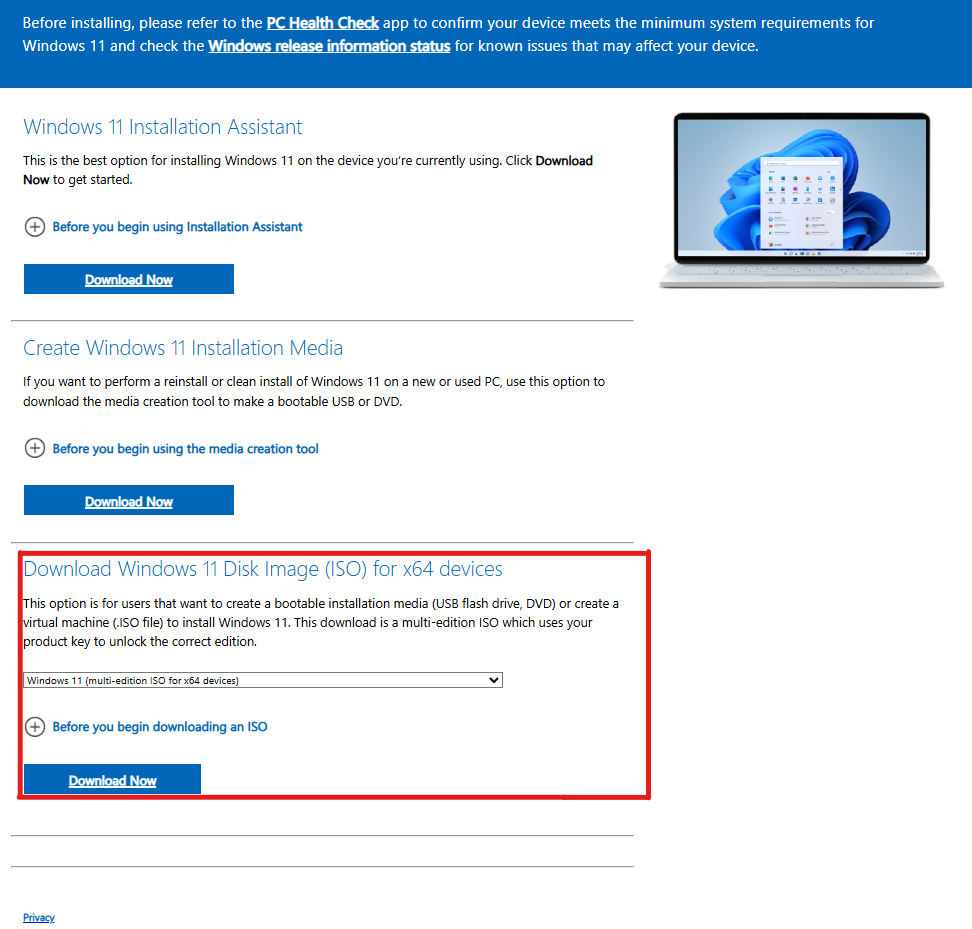
1. Descarcati imaginea ISO din linkul afisat mai sus
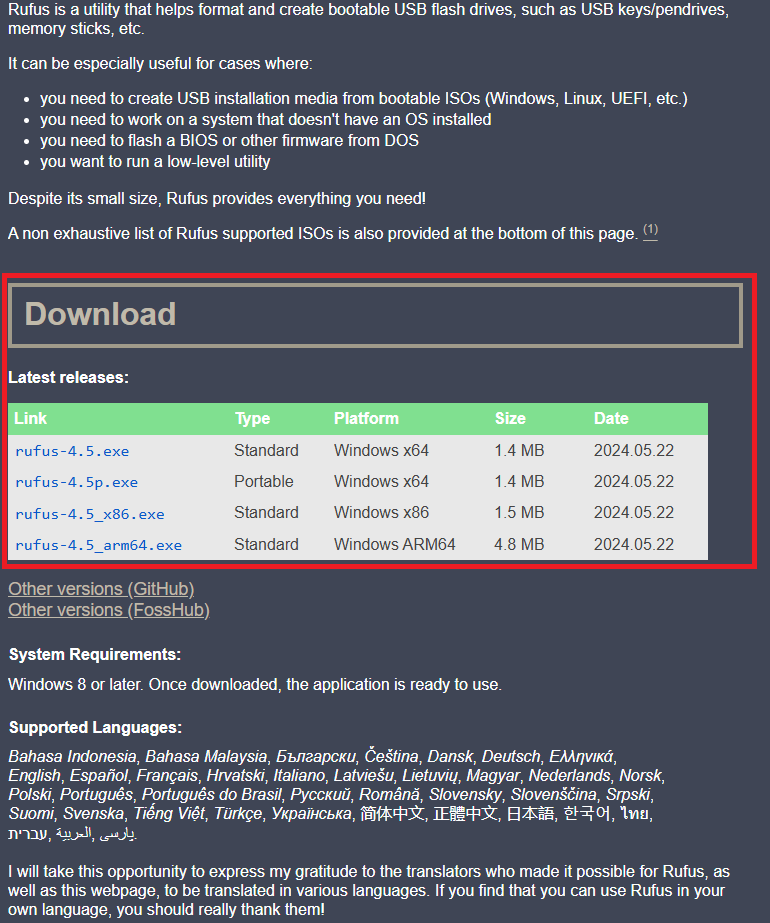
2. Intre timp puteti descarca aplicatia Rufus (linkul este afisat mai sus)
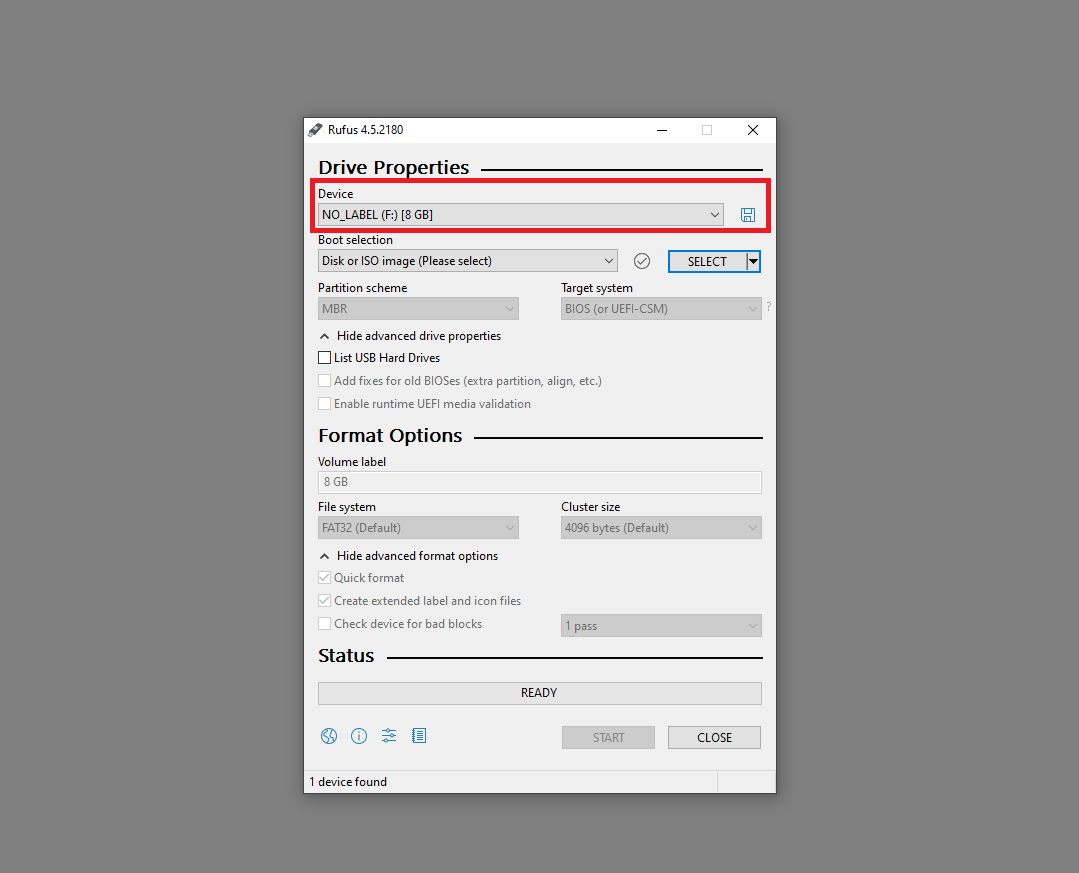
3. Deschideti aplicatia Rufus si asigurativa ca aveti un USB de minim 8 GB inserat
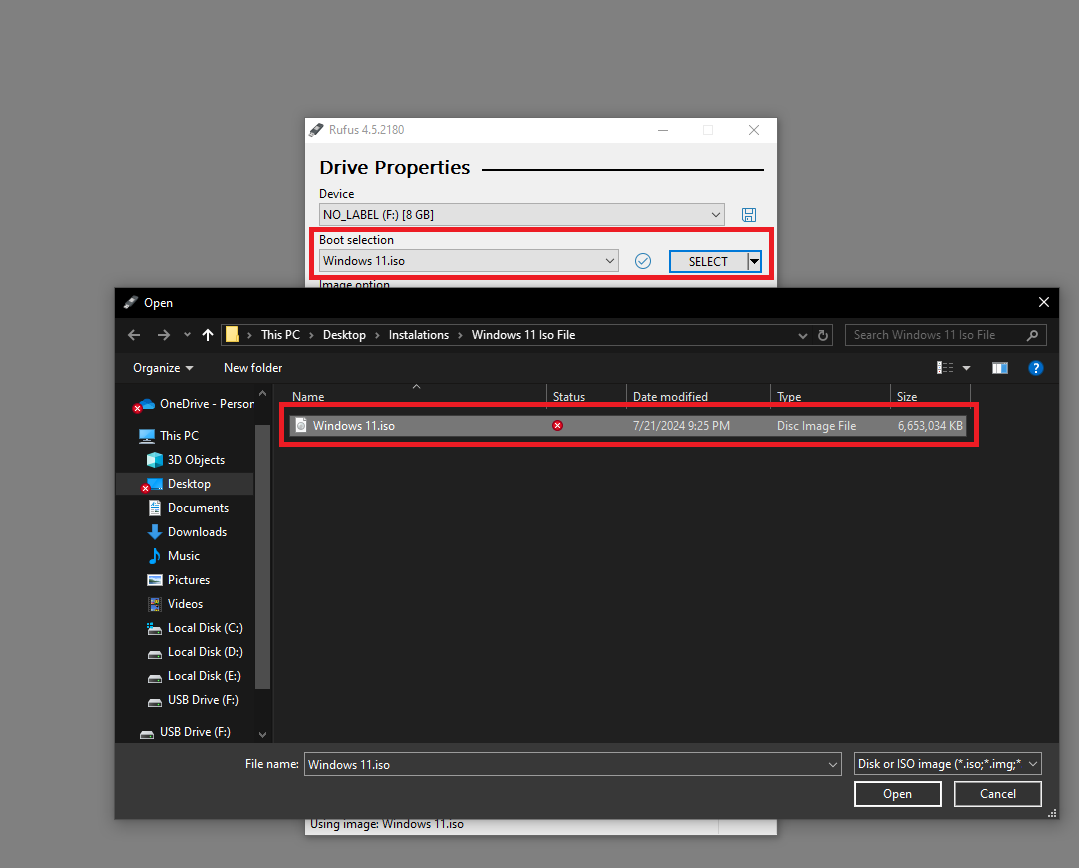
4. Selectati fisierul ISO pe care l-ati descarcat la inceput
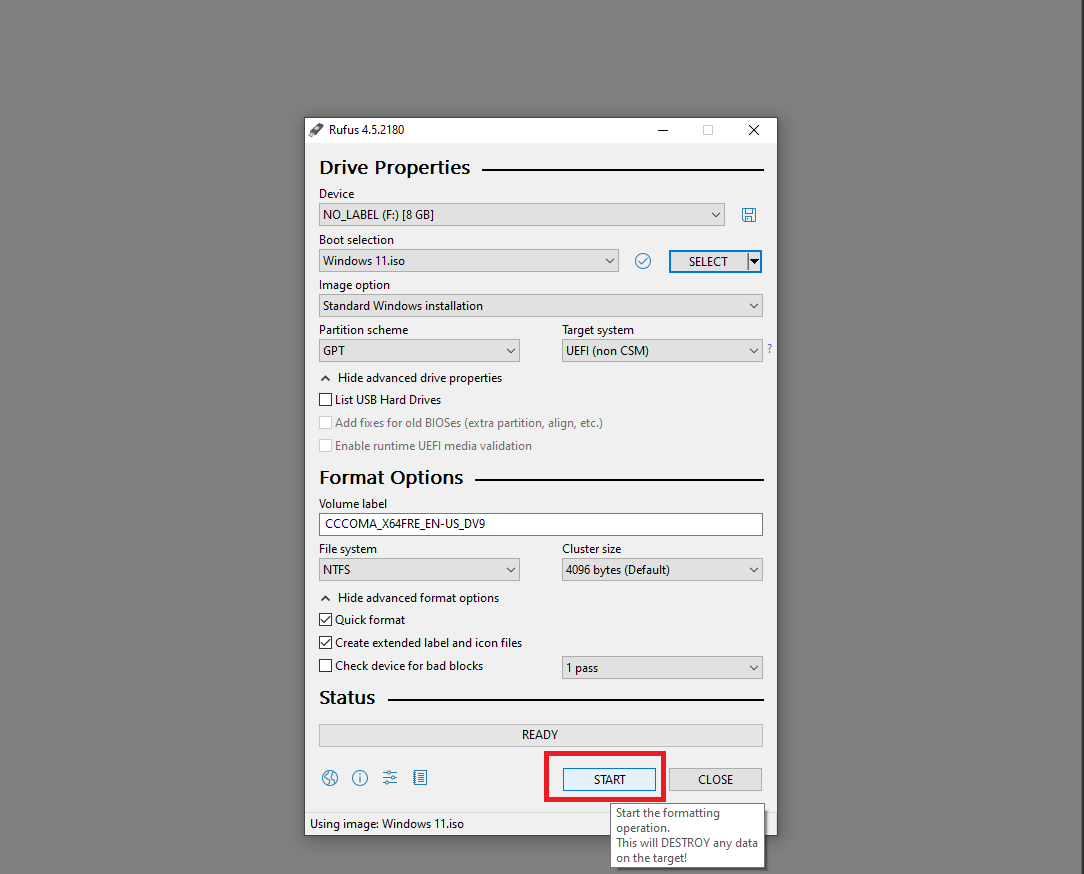
5. Dupa ce verificati setarile sa fie ca cele din imagine, puteti incepe instalarea(sa aveti la minte ca USB-ul o sa fie distrus si formatat)
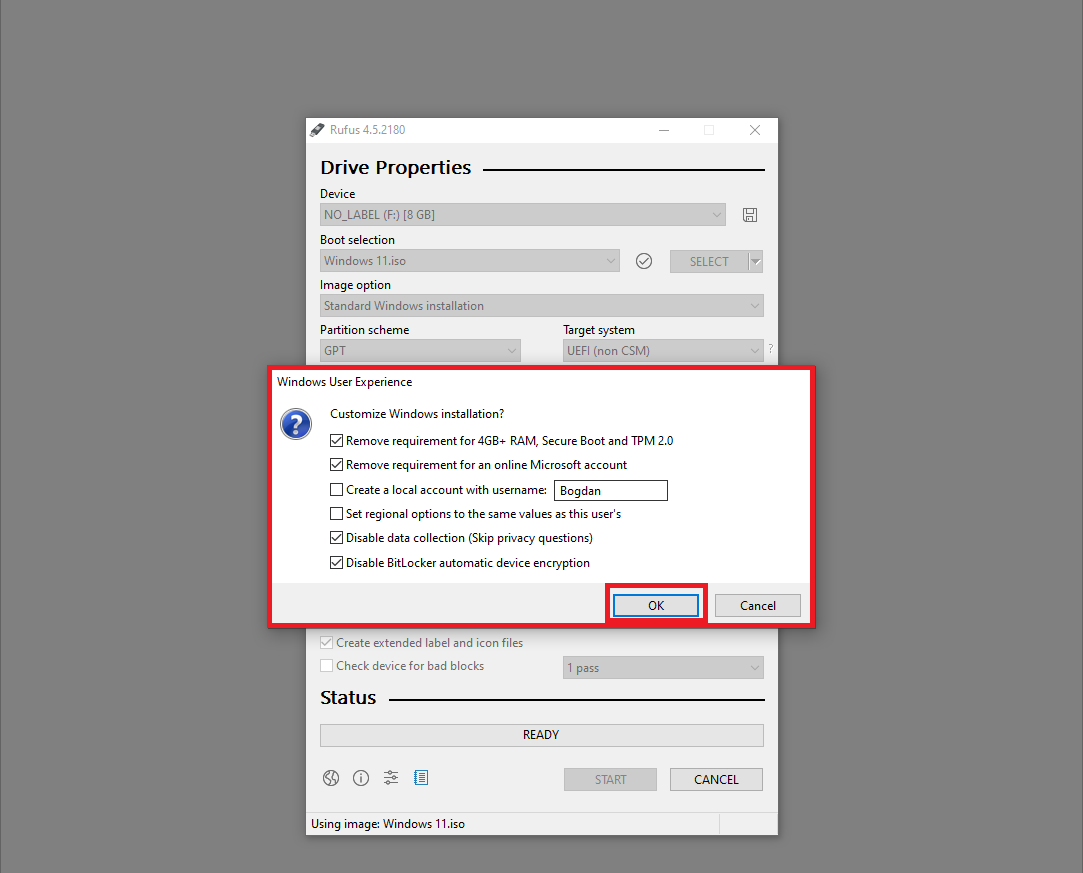
6. Pastrati setarile din imagine si apasati OK
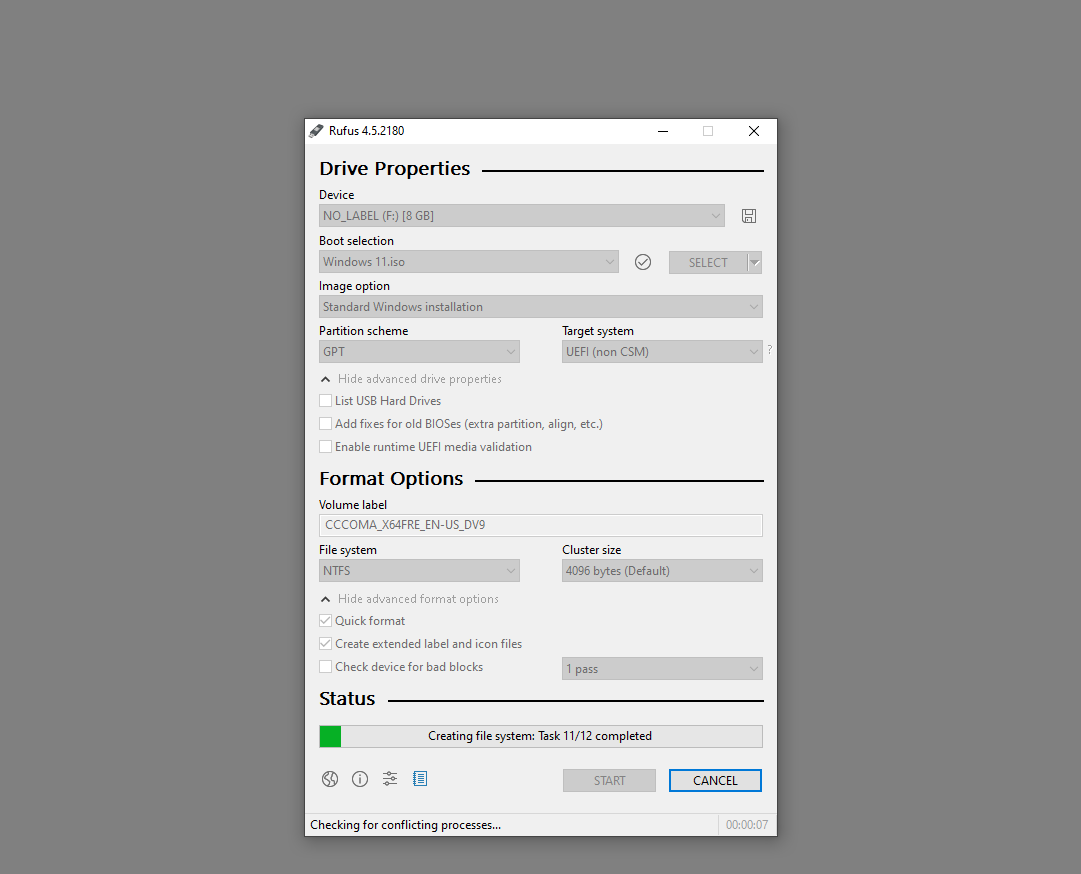
7. Asteptati pana USB-ul Butabil este instalat